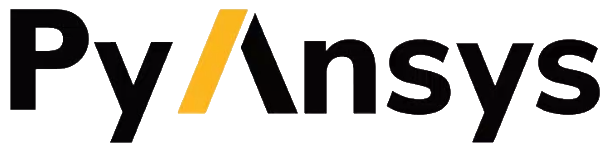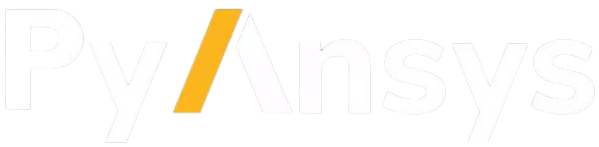Contribute#
Overall guidance on contributing to a PyAnsys library appears in the Contributing topic in the PyAnsys Developer’s Guide. Ensure that you are thoroughly familiar with this guide before attempting to contribute to PySherlock.
The following contribution information is specific to PySherlock.
Post issues#
Use the PySherlock Issues page to submit questions, report bugs, and request new features. When possible, you should use these issue templates:
Bug report template
Feature request template
If your issue does not fit into these categories, create your own issue.
To reach the PyAnsys team, email pyansys.core@ansys.com.
View documentation#
Documentation for the latest stable release of PySherlock is hosted at PySherlock Documentation.
In the upper right corner of the documentation’s title bar, there is an option for switching from viewing the documentation for the latest stable release to viewing the documentation for the development version or previously released versions.
Code style#
PySherlock follows the PEP8 standard as outlined in the PyAnsys Development Guide and implements style checking using pre-commit.
To ensure your code meets minimum code styling standards, run:
pip install pre-commit
pre-commit run --all-files
You can also install this as a pre-commit hook by running:
pre-commit install
This way, it’s not possible for you to push code that fails the style checks. For example:
$ pre-commit install
$ git commit -am "added my cool feature"
black....................................................................Passed
blacken-docs.............................................................Passed
isort....................................................................Passed
flake8...................................................................Passed
codespell................................................................Passed
pydocstyle...............................................................Passed
check for merge conflicts................................................Passed
debug statements (python)................................................Passed
check yaml...............................................................Passed
trim trailing whitespace.................................................Passed
Validate GitHub Workflows................................................Passed
Install the package#
PySherlock has three installation modes: user, developer, and offline.
Install in user mode#
Before installing PySherlock in user mode, use this command to make sure that you have the latest version of pip:
python -m pip install -U pip
Then, use this command to install PySherlock:
python -m pip install ansys-sherlock-core
Install in developer mode#
To install PySherlock in developer mode, run these commands:
git clone https://github.com/ansys/python-installer-qt-gui
cd python-installer-qt-gui
pip install pip -U
pip install -e .
Then run this command:
ansys_python_installer
Details
Installing PySherlock in developer mode allows you to modify the source and enhance it.
Before contributing to the project, see the PyAnsys Developer’s guide. You must follow these steps:
Start by cloning this repository:
git clone https://github.com/ansys/pysherlock
Create a fresh-clean Python environment and activate it:
# Create a virtual environment python -m venv .venv # Activate it in a POSIX system source .venv/bin/activate # Activate it in Windows CMD environment .venv\Scripts\activate.bat # Activate it in Windows Powershell .venv\Scripts\Activate.ps1
If you require additional information on virtual environments, see the official Python venv topic.
To make sure you have the latest version of pip, run this command:
python -m pip install -U pip
Install the project in editable mode by running the following commands:
# Install the minimum requirements python -m pip install -e . # Install the minimum + tests requirements python -m pip install -e .[tests] # Install the minimum + doc requirements python -m pip install -e .[doc] # Install all requirements python -m pip install -e .[tests,doc]
Install in offline mode#
If you lack an internet connection on your installation machine (or you do not have access to the private Ansys PyPI packages repository), you should install PySherlock by downloading the wheelhouse archive from the Releases Page for your corresponding machine architecture.
Each wheelhouse archive contains all the Python wheels necessary to install PySherlock from scratch on Windows, Linux, and MacOS from Python 3.10 to 3.13. You can install this on an isolated system with a fresh Python installation or on a virtual environment.
For example, on Linux with Python 3.10, unzip the wheelhouse archive and install it with:
unzip ansys-sherlock-core-v0.3.dev0-wheelhouse-Linux-3.10.zip wheelhouse
pip install ansys-sherlock-core -f wheelhouse --no-index --upgrade --ignore-installed
If you’re on Windows with Python 3.10, unzip to a wheelhouse directory and install using the preceding command.
Consider installing using a virtual environment.
Testing#
This project takes advantage of tox. This tool automates common development tasks (similar to Makefile), but it is oriented towards Python development.
Using tox#
While Makefile has rules, tox has environments. In fact, tox creates its
own virtual environment so that anything being tested is isolated from the project
to guarantee the project’s integrity.
The following environments commands are provided:
tox -e style: Checks for coding style quality.
tox -e py: Checks for unit tests.
tox -e py-coverage: Checks for unit testing and code coverage.
tox -e doc: Checks for successfully building the documentation.
Raw testing#
PySherlock also makes use of PyTest,
which can be easily run by using this command to install the tests target:
python -m pip install -e .[tests]
Once the dependencies are installed in your project, you can simply execute the following command to run the PySherlock tests:
pytest
Documentation#
For building documentation, you can run the usual rules provided in the Sphinx Makefile, such as:
make -C doc/ html && your_browser_name doc/html/index.html
However, the recommended way of checking documentation integrity is to use
tox:
tox -e doc && your_browser_name .tox/doc_out/index.html
Distributing#
If you would like to create either source or wheel files, start by installing the building requirements and then executing the build module with these commands:
python -m pip install -U pip
python -m build
python -m twine check dist/*